ArKiwi, is a blazing fast and optimized macOS file archiver App, where you can add, compress, extract, delete, password protect and search all your files, in a compact binary file system called ARA (ArKiwi Resource Archive). The ARA file is a file system with the capacity to accommodate theoretically unlimited numbers of files, of any size or type (jpg, gif, avi, mpg, ogg, mov, txt, mp3, mp3, acc, doc, iso, etc) only limited by the free space available in your SSD or other storage device. Also, you can add or remove files from your ArKiwi archive at any time, ArKiwi will contract or expand dynamically the archive depending on your needs.
The ARA file is a 100% binary file, and because of that characteristic can be stored, modified, saved, read & transmitted by any host system without data loss or its functionality in the process.
|
|
Full support for the new Apple Silicon - M1 powered Macs! |
|
|
Faster, better, stronger !! |
|
|
Code optimizations and bug fixes |
Using ArKiwi is very easy, you have a window with a table view where you can visualize the files archived, above of it you have a toolbar with operations that you can execute, like create a new ARA archive, open an existing ARA archive, add, extract & delete files from the archive, cancel the tasks queue (where for example you can stop a huge batch of tasks like adding & compressing thousands of files). Also, you can add password protection, see the log file, print the file list, etc. In the bottom of the ArKiwi window, you can find useful info like the number of files archived, the data total size (in bytes, kilobytes, megabytes, and gigabytes), and in the right lower corner, a tiny padlock icon that shows if the ARA file is editable or not (locked /unlocked). Also, if your ARA archive is password protected a little silver key icon will appear near the padlock icon.
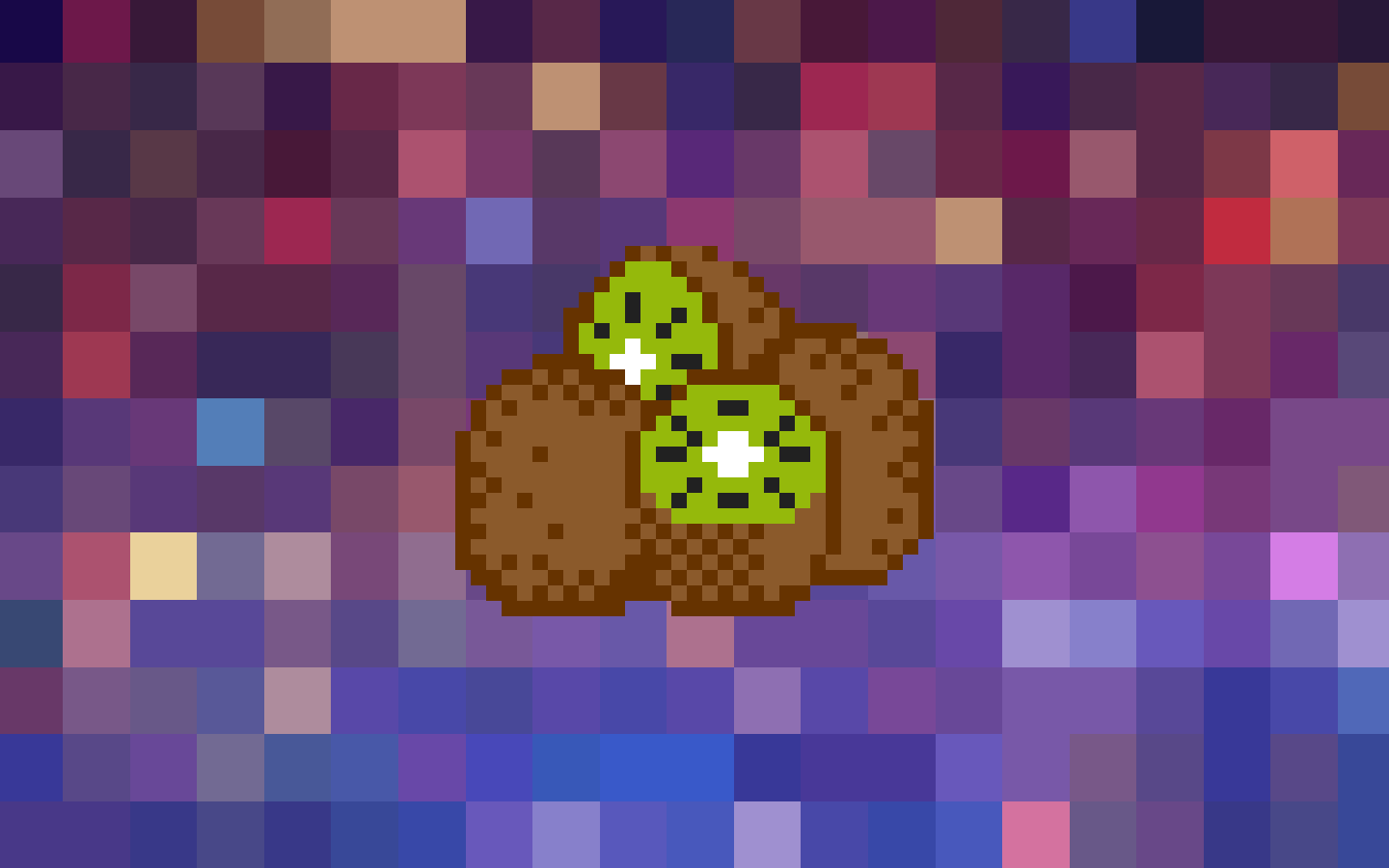
ArKiwi lays his eggs in the form of beautiful (and retro) 8 bits Kiwis !!
First and foremost create or open an existing ArKiwi Archive, check if it's unlocked and not password protected, then press the "Add" button in the toolbar, or select this operation from the main menu in the " Tasks" section. Select the files from the panel and press the " Add" button, note that you can select whole directories. All the files and folders selected will be compressed by default in zip format, applying the ZIP options that you can choose in the preferences. If you deactivated the zip compression option, then ArKiwi will add all your files nested in single or multiple level directories recursively, without any compression (very fast). ArKiwi will show the progress info about the tasks queue right above the files listing. Note that almost all toolbar items will be grayed out (deactivated), the only option active while the tasks queue are running is the "Cancel Tasks" button (more on that later).
ArKiwi will scan all the files before the process of compression and archiving, if finds a corrupted file, for example, 0 bytes files, that file will be omitted, and its name and location saved into the ArKiwi Log File. ArKiwi will inform you, at the end of the archiving process, that some corrupted or invalid files were omitted. You can check it pressing in the "Log" toolbar icon.
Select the rows with the files that you want to extract from the table view, then press the "Extract" button from the toolbar (or select this operation from the main menu in the "Tasks" section). An open dialog will appear where you can select the destination for the extracted files. You can also extract the files pressing the right click mouse button (or with the two fingers tap in the trackpad) on the selected rows to show the contextual menu.
Follow the same steps of the extracting process (selecting "Delete" of course). Note that the deleting and shrinking process can be slow or fast depending on the ARA archive size and the location of the file to be removed in the archive hierarchy.
With this feature, you can stop the execution of the current tasks queue, for instance, if you have a tasks queue of 1000 items being packaged into the ARA archive you can press the "Cancel Tasks" toolbar button or its menu item equivalent (in the "Tasks" section) at any time. Note that the current executing task WILL BE NOT stopped, if you cancel the queue in the operation 500 this operation will be performed and completed, only the ones queued below will be removed (501 to 1000), and for that reason NEVER brute force the currently executing task before his completion (extracting, deleting or packing) because your ARA will be damaged or corrupted and not be able to work anymore.
With an ARA archive with thousands of files and multi Megabytes (or Gigabytes) of data, the task of finding what you want can be difficult, but with the powerful and blazing fast ArKiwi search engine you can find that in the blink of an eye. Simply put some words in the toolbar search field and ArKiwi will find it in real-time, showing only the files that meet your search criteria, all incredibly fast and easy.
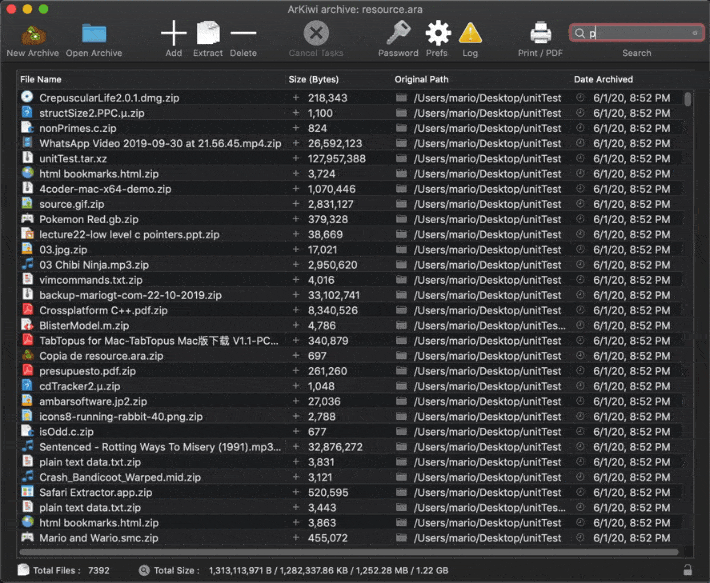
You can password protect your ARA archive for keeping your files secure and not available for strangers. Just press the "Password" toolbar button or select the option "Password Protection…" from the "File" menu, then you can set or remove the password protection for the archive. If you press the "New password" button a new window will show with two text fields where you have to write the new password. The password can contain any alphanumeric character with a maximum length of 15 letters, remember to write the same text in each field.
When you try to open or set the password options from a protected archive you will be prompted for the password, if the attempt is successful you will view the files packed in the archive, if not, you only will be allowed to view the restricted interface. Note the tiny key icon located in the right lower corner of the app window, this icon shows if the ARA archive is protected or not.
ArKiwi can print or save in PDF the list of archived files in your ARA. Just select "Print/PDF" from the "File" menu, or add the "Print/PDF" item to the ArKiwi Toolbar, for easy access to this functionality.
You can modify the ArKiwi preferences selecting the option either, from the ArKiwi main menu or the main window toolbar.
In the "Interface" section you can activate or deactivate the ArKiwi interface sounds and the icon themes for the file listing view.
In the "Engine" section you can choose the buffer size of the ArKiwi add/extract/delete engine, the default value is the recommended one but you can play with several buffer sizes seeking performance gains.
Finally, in the "Zip Compression" section you can set the compression engine Off/On, the compression level, and the option for compress or not whole folders.
"Compression Level" = higher settings generates smaller zip archives but required more compression time (and CPU power), lower settings are faster but generate bigger zip archives. The default and recommended value are 6.
"Compress whole folders" = If activated, selected folders will be compressed each one as a single unit, including all its content. If deactivated, all files inside the selected folders will be compressed individually, included those in nested folders and subfolders.
Note: all Apps (.app file type) and macOS packages, will be always compressed by default, to preserve its integrity and correct functioning.
ArKiwi will ask you if you want to check automatically for updates (you will be informed when a new version is available), or manually selecting "Check for Updates…" from the main menu.
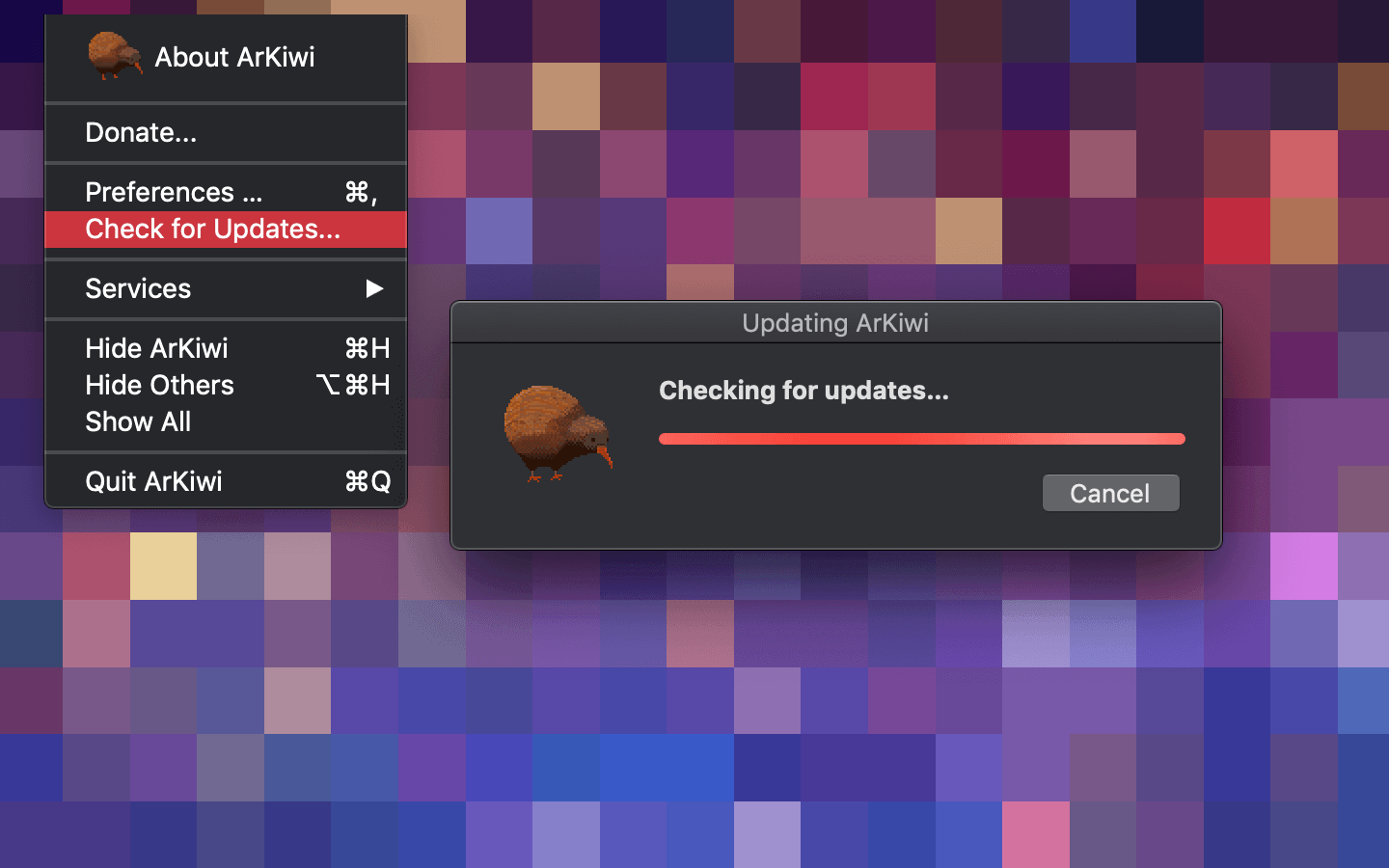
If you have Homebrew Package Manager installed on your system, you can install ArKiwi writting this command in your Terminal:
$ brew install --cask arkiwi
You can try ArKiwi Universal Binary Edition with all its functionalities, if you like it you can register your copy for only 5 USD. Remember that with your financial support the development of ArKiwi can be possible.
|
|
Download ArKiwi 4.1.5 |
|
|
You are contributing to ArKiwi development and supporting my work |
|
|
Assured future App development and updates |
|
|
Support and feature request (just email me) |
|
|
No Shareware links, pop-ups or anything annoying in the App! |
You can register ArKiwi at any time, you only have to select "Register ArKiwi…" from the main menu and click on the button "Buy online" (or directly from this WebPage) then you will be redirected to this website where you can complete the purchase. After the payment is made I will send you the registration code, generated automatically from your email address. Finally, put your email and registration code in the respective text fields on the ArKiwi registration window, click on the "Register" button and that is all, your software will be registered !!
Note: if you have any problem with the registration process just email me.
|
|
ArKiwi was developed in a mix of 2 programming languages, Objective-C and C |
|
|
Nearly 7500 lines of code were written, 60% Objective-C and 40% of C |
|
|
I was inspired by the Doom WAD file format in the creation of the ARA file format |
|
|
In the "About Window" you can find a nice surprise, click on the mighty ArKiwi ;) |
|
|
XCode, BBedit and VIM were the tools used |
|
|
ArKiwi icons made by me with the fantastic PikoPixel App |
ArKiwi Privacy Policy
Copyright (c) Mario Gajardo Tassara